. VGA Cable
Also known as D-sub cable, analog video cable
Connect one end to: computer monitor, television (PC input port)
Connect other end to: VGA port on computer (see image below)
2. DVI Cable
Connect one end to: computer monitor
Connect other end to: DVI port on computer (see image below)
3. HDMI Cable
Connect one end to: computer monitor, television
Connect other end to: HDMI port on computer (see image below)
Note: If you're hooking up a television to your computer, then we would recommend that you use a HDMI cable as your PC cable connection since it is able to transmit both display and sound - So you can not only use your TV screen as a monitor, but also make use of your TV speakers to play PC audio.
4. PS/2 Cable
Connect one end to: PS/2 keyboard, PS/2 mouse
Connect other end to: PS/2 ports on computer (see image below)
- Purple PS/2 port: keyboard
- Green PS/2 port: mouse
5. Ethernet Cable
Also known as RJ-45 cable
Connect one end to: router, network switch
Connect other end to: Ethernet port on computer (see image below)
6. 3.5mm Audio Cable
Also known as phone connector (since 3.5mm jacks are often found on mobile phones too)
Connect one end to: computer speakers, 3.5mm headphones, 3.5mm microphone
Connect other end to: audio ports on computer (see image below)
- Green audio port: computer speakers or headphones
- Pink audio port: microphone
- Blue audio port: MP3 player, CD player, DVD player, turntable, electric guitar etc (line-in port to play and record sounds from the above devices)
7. USB Cable
For USB computer cable connections, there are 2 formats that are in popular use: USB 2.0 and the newer USB 3.0
How to tell USB 2.0 and 3.0 cables apart: USB 3.0 cables have a blue tip, and sometimes you can find a SS "Super Speed" label on it. See image below:
Since USB was intended to be the one computer cable connection to replace them all, it's no surprise that the possible uses for a USB port are quite mind-blowing. For this computer cable guide, we have listed its more common uses below:
Connect one end to: USB device
- Storage devices: USB flash drive, external hard drive, external optical drive
- Input devices: USB keyboard (wired and wireless), USB mouse (wired and wireless), webcam, scanner, gamepad
- Output devices: printer, all-in-one office machine, USB speaker
- Wireless adapters: network (Wi-Fi) adapter, bluetooth adapter, 3G adapter
- Data (and charging) cable for mobile devices such as mobile phone, tablet, MP3 player
Connect other end to: USB ports on computer (see image below)
How to tell USB 2.0 and 3.0 ports apart: USB 2.0 ports have black tips while USB 3.0 ports come with blue tips. See image below:
USB 3.0 is backwards-compatible... meaning that you can connect a USB 2.0 device to a USB 3.0 port and vice versa (but the USB 3.0 devices hooked up to a USB 2.0 port will perform at lowered rates).
8. Computer Power Cord
Connect one end to: AC power socket
Connect other end to: power supply unit (see image below), computer monitor
Note: Always turn off your power supply unit (with the 1-0 switch at the back) before connecting a power cord to it.

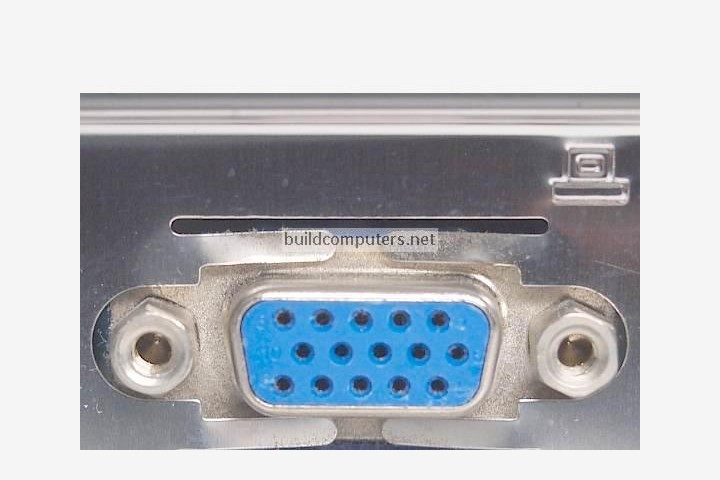

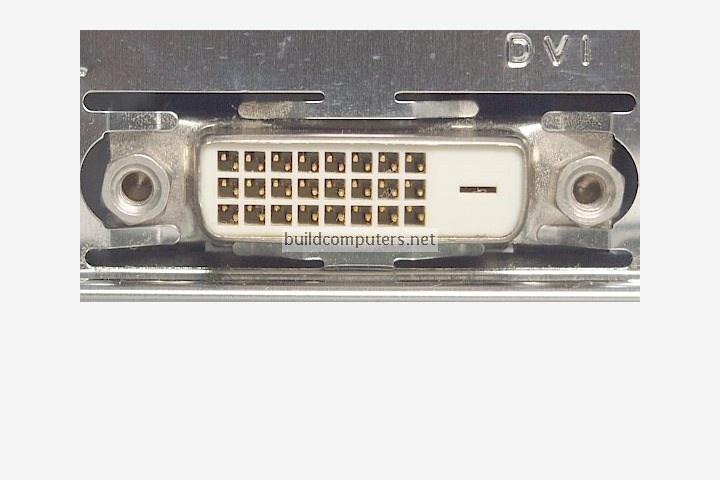

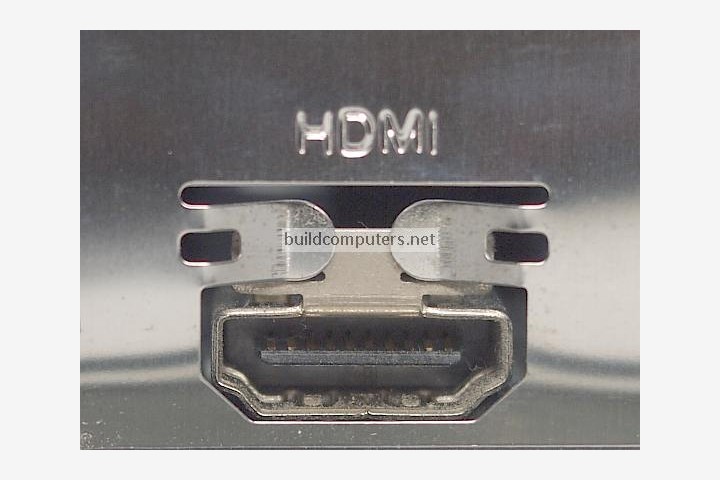







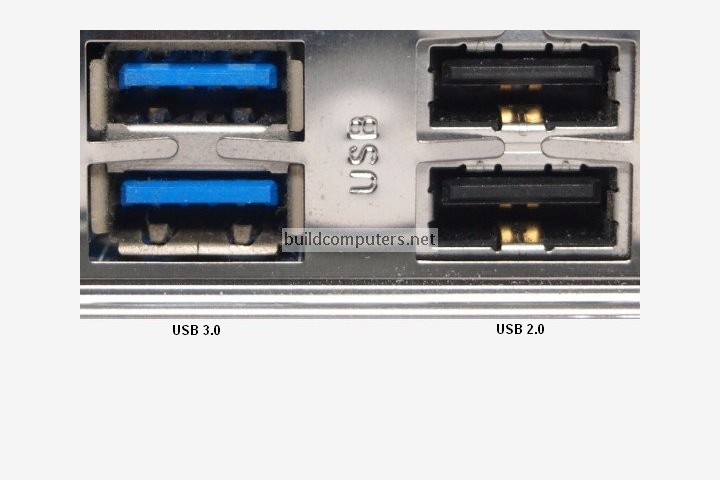


No comments:
Post a Comment